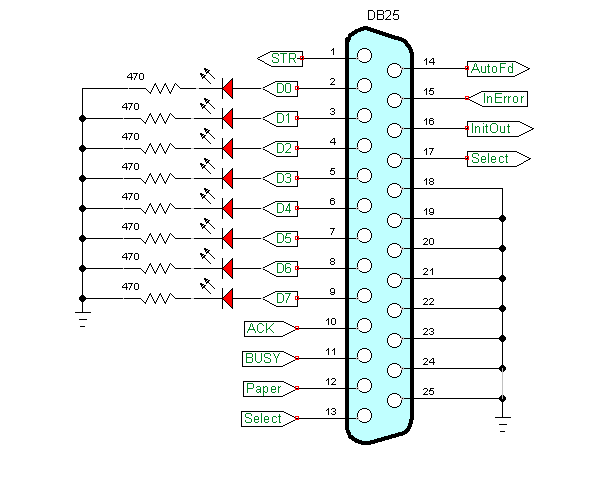
Python PC Printer Port Controls Serial LCD Display
Here we've connected a 2X16 LCD display to the PC printer port. A count from 0-255 will be displayed as binary on the 8 LEDs and as decimal, octal, and hex on the LCD. The electronics works identical to earlier projects listed below that were written in C.
Here we demonstrate to output serial data to an outside device.
- Connect Arduino to LCD Display with 74164 Shift Register
- Arduino with LCD Display and DS18B20 Temperature Sensor
- PIC18F2550 BOLT with Serial LCD Display
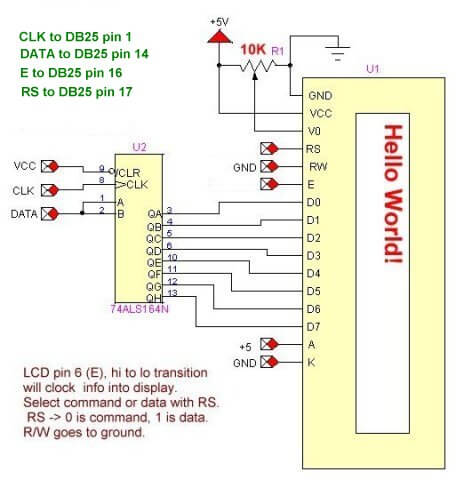
Connect as serial LCD display as follows:
# Bit_out Pin 1-2 Sn74164 # CLK Pin 9 Sn74164 - clock bit - LOW to HIGH to LOW # RS Pin 4 LCD - LOW command; HIGH ASCII # E Pin 6 LCD - clock data into LCD - HIGH to LOW to HIGH # init i/o pins p.setDataStrobe(0) # Pin 1 use as CLK 74164 pin 9 p.setAutoFeed(0) # Pin 14 use as data bit for 74164 pins 1-2 p.setInitOut(1) # Pin 16 use as E LCD pin 6 p.setSelect(0) # Pin 17 use as RS LCD pin 4
The program is written in Python and runs under Linux. To use this one must setup a module pyparallel. How to set this up is on my webpage Programming the PC Printer Port in Python
#!/usr/bin/env python
# File pportlcd.py
# http://www.bristolwatch.com/pport/index.htm
# By Lewis Loflin - lewis@bvu.net
# Must use my version of pyparallel on website for p.data().
# Connects 74165 shift register and LCD display
# Has 8 LEDs in data port Db25 pins 2-9.
# This can be done from Idle, Geany, or command line
# Set Geany to use lxterminal if available.
import parallel
import time
p = parallel.Parallel()
Line1 = 0x80 # location LCD row 0 col 0 or line 1
Line2 = 0xC0 # location LCD row 1 col 0 or line 2
# Bit_out Pin 1-2 Sn74164
# CLK Pin 9 Sn74164 - clock bit - LOW to HIGH to LOW
# RS Pin 4 LCD - LOW command; HIGH ASCII
# E Pin 6 LCD - clock data into LCD - HIGH to LOW to HIGH
# init i/o pins
p.setDataStrobe(0) # Pin 1 use as CLK orange wire
p.setAutoFeed(0) # Pin 14 use as data bit for 74164 yellow
p.setInitOut(1) # Pin 16 use as E brown wire
p.setSelect(0) # Pin 17 use as RS white wire
def pulseCLK():
p.setDataStrobe(1)
#time.sleep(.01)
p.setDataStrobe(0)
return
def pulseE():
p.setInitOut(0)
#time.sleep(.01)
p.setInitOut(1)
return
# MSB out first!
def ssrWrite(value):
for x in range(0,8):
temp = value & 0x80
if temp == 0x80:
p.setAutoFeed(1) # set data bit HIGH
else:
p.setAutoFeed(0)
pulseCLK()
value = value << 0x01 # shift left
time.sleep(.001)
p.setDataStrobe(0)
p.setAutoFeed(0)
return
def initLCD():
p.setSelect(0) # RS LOW
ssrWrite(0x38) # setup for 2 lines
pulseE()
ssrWrite(0x0F) # blinking cursor
pulseE()
clearLCD()
Home()
return
def clearLCD():
p.setSelect(0) # RS LOW
ssrWrite(0x01) # clear
pulseE()
return
def Home():
p.setSelect(0) # RS LOW
ssrWrite(0x02) # home
pulseE()
return
def gotoLocation(val):
p.setSelect(0) # RS LOW
if val < 0x80:
val = 0x80
ssrWrite(val)
pulseE()
return
def writeString(myString):
i = len(myString)
p.setSelect(1) # Pin 17 RS - HIGH is ASCII
for x in range(0,i):
y = ord(myString[x])
ssrWrite(y)
pulseE()
p.setSelect(0) # Pin 17 RS LOW
return
# convert an 8-bit number to a binary string
def convBinary(value):
binaryValue = 'b'
for x in range(0,8):
temp = value & 0x80
if temp == 0x80:
binaryValue = binaryValue + '1'
else:
binaryValue = binaryValue + '0'
value = value << 1
return binaryValue
initLCD()
# print in binary on LCD and LEDs
print "Now counting in binary on LCD and LEDs - please wait..."
for j in range(0, 256):
myStr1 = convBinary(j)
writeString(myStr1)
p.setData(j) # write to data port
time.sleep(.1)
Home()
clearLCD() # clr LCD
print
# print j in HEX, OCT, base 10
# print binary on LEDs
print "Counting int j in HEX, OCT, base 10 on LCD"
print "and in binary on LEDs - please wait..."
for j in range(0, 256):
p.setData(j)
writeString('J = ' + str(j)) # base 10
gotoLocation(Line1 + 8)
writeString('OCT ' + oct(j)) # print octal
gotoLocation(Line2)
writeString('HEX ' + hex(j)) # print hex
time.sleep(.1)
Home()
p.setData(0) # LEDs all off
clearLCD() # clr LCD
gotoLocation(Line1)
writeString("Finished!")
gotoLocation(Line2)
writeString("Good by!")
print
print "Finished, good by."
exit
Download pport-1.0.iso from Sourceforge.com then burn to DVD (file size 920 meg.), insert into DVD drive and reboot. Make sure PC is set to boot from DVD ROM.
This is pre-configured by myself to use Python to control the printer port. Python can be run from IDLE or Geany.
All of my PPORT electronics projects will work without installation to a PC.
Programs can be saved to thumb drive in LIVE mode.
Projects
Below are listed a series of projects using pyparallel and electronics. Starting with routines I wrote to aid students I'd advise walking through this in sequence. Have fun and send comments and/or corrections to lewis@bvu.net.
- Introduction to Python Bitwise Operations
- Python Bitwise Operations by Example
- Using the PC Printer Port series:
- Programming the PC Printer Port in Python
- Additional Commands for Py-Parallel
- Controlling Data Bits on the PC Parallel Port
- Connecting Switches to the PC Printer Port with Python
- Reading an Analog Voltage Through the PC Printer Port Part 1
- Reading an Analog Voltage Through the PC Printer Port Part 2
- Controlling a Serial LCD Display on a PC Printer Port with Python
- Serial ADC and LCD Display with PC Printer Port with Python
- Controlling MAX7219 LED Display with PC Printer Port with Python
- MAX7219 8-Digit LED Display and Serial ADC in Python
- Project pages:
- Part 1: Read Arduino with PC Printer Port
- Part 2: Better way to Read Arduino Through the PC Printer Port
- Part 3: Read-Write an Arduino Through a PC Printer Port
- Part 4: Control LCD Display and Arduino from the PC Printer Port
- Arduino sketches needed by programs:
- pportArduino1.ino read only after reset.
- pportArduino2.ino reset once and multiple reads.
- pportArduino3.ino reset once read write Arduino infinite times - multiple commands.
- Related Raspberry Pi projects:
- Connect Serial LCD to Raspberry Pi
- Serial Read from Arduino to Raspberry Pi
- Arduino Raspberry Pi Interface with LCD Display
Linux Videos
- Live Linux Distro for Using Printer Port with Electronics
- Using the powerful Rox-Filer system in Linux
- Use FEH under Linux for a Wallpaper Setter
- How to create Symbolic links in Linux
- Printer Port Interfacing Videos:
- Connect Electronics to PC printer Port with Python
- Setup PC Printer Port with Python-Linux
- Use PC Printer Port to Read Analog Voltage
- Read-Write Arduino ADC PWN with Printer Port
- Printer Port to Serial LCD Display
- Connect Arduino to PC Printer Port for advanced control
Printer Port in C
- Exploring Digital Computer Electronics
- Hardware Review Connecting PC Parallel Ports
- Operation TB6600 Stepper Controller with PC Parallel Port
- Build or Buy Parallel Port Breakout Board?
- Build Serial HD44780 LCD Display Connect to Parallel Port
- Motherboards
- Presario 1999 CM1001 Gaming Computer Salvage
- Live Test 2002 VIA EPIA-800 Mini ITX Motherboard
- Salvage, Test 2012 AAEON EMB-B75A Industrial Motherboard
- Web Master
- Gen. Electronics
- YouTube Channel
- Arduino Projects
- Raspberry Pi & Linux
- PIC18F2550 in C
- PIC16F628A Assembly
- PICAXE Projects
Web site Copyright Lewis Loflin, All rights reserved.
If using this material on another site, please provide a link back to my site.