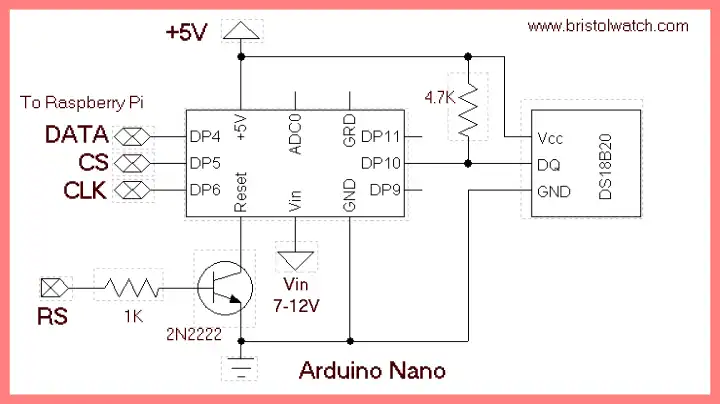
Arduino Raspberry Pi Interface with LCD Display
For an explanation on the operation of the LCD part of this page see Connect a Serial LCD Display to Raspberry Pi
For an explanation of how to read 16-bit code from Arduino without the use of I2C see Serial Read from Arduino to Raspberry Pi
The Arduino sketch is arduino_ds18b20X2.ino.
This program is a combination of the above two programs. Arduino operates any number of sensors while Raspberry Pi reads the integer results, does any conversions, and displays the result on a serial LCD display.
The program will reset Arduino and the sensor routines/calls are in the Arduino setup section. The return value is stored in a variable and read back by Raspberry Pi.
Arduino is programmed to operate as a 16-bit TLC548 ADC.
The Python code is rpi_arduino3.txt.
The GPIO connections are as follows:
GPIO.setmode(GPIO.BCM)
CS = 18
CLK =23
dataBit = 24
Reset = 25
- Software and setup:
- Raspberry Pi Openbox Desktop 2019
- Setting up Openbox for Raspberry Pi
- WiringPi and Pulse-Width-Modulation with Raspberry Pi
- WiringPi for Raspberry Pi and MAX6675 thermal-couple sensor
- WiringPi Blink an LED Demo
- Interface I2C LCD to Raspberry Pi in C
- ADS1115 4-Channel ADC Uses I2C with Raspberry Pi
- MCP4725 12-Bit DAC Interface to Raspberry Pi
- Raspberry Pi with PCF8591 Analog To Digital Control in C
- Raspberry Pi PCF8591 AD-DA Sensor Python Interface
This is a collection of programs and hardware hacks related to mainly Raspberry Pi and Debian Linux.
- Main Light Fast Linux Desktops with Openbox, JWM
- Test Reuse Surplus PC Power Supplies
- Add WBAR Launch Dock to Raspberry Pi
- Add MPG123 Terminal Music Player to Raspberry Pi, Linux
- Basics of Alsamixer Audio Control for Linux
- Add Solid State Hard Drive to Raspberry Pi
- Beep a PC Speaker Add Beeper to Raspberry Pi
- Using FEH Wallpaper Setter Under Linux
- Scrot Lite Weight Screen Shot Software for Linux
- Using Light Weight Beaver Text Editor
- Install Viewnior Image Viewer for Linux
- Zmixer ALSA Sound Control Tutorial
- Tutorial Xinitrc Desktop Manager Control for Linux
- Setup Raspberry Pi Using JWM Window Manager
Web site Copyright Lewis Loflin, All rights reserved.
If using this material on another site, please provide a link back to my site.