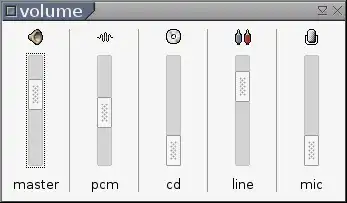
Zmixer ALSA Sound Control Tutorial
by Lewis Loflin
Update 2020: Some versions of Buster won't work with ALSA volume controls. If your system uses pulse audio this will work.
Download the pre-complied binary pi_zmixer and copy into home/pi/bin. Open a terminal do the following:
~ $ sudo chmod +x pi_zmixer
Type "./pi_zmixer" and it should run.
This will work on most regular Linux distributions
The goal here is to produce a fast low-resource volume control and learn some basics of how Linux does things.
Precompiled packages for non-Raspberry Pi Debian 32 and 64 bit.
Add to your Openbox menu (assuming you are user pi) in /home/pi/.config/openbox/menu.xml:
$ leafpad ~/.config/openbox/menu.xml
Note that "~" replaced "/home/pi". Typing for example "cd ~" will return one to their home directory as opposed to "cd /home/pi".
Look at how the programs in the Openbox menu are arranged and add this between them at the position you want.
<item icon="/usr/icons/apps/gnome-mixer.png" label="Zmixer"> <action name="Execute"> <execute>zmixer</execute> </action> </item>
Or your JWM menu:
<Program icon="/usr/icons/apps/gnome-mixer.png" label="Zmixer">zmixer</Program>
Any other icon will or work or still work without an icon.
- Exploring Digital Computer Electronics
- Hardware
- Hardware Review Connecting PC Parallel Ports
- Operation TB6600 Stepper Controller with PC Parallel Port
- Build or Buy Parallel Port Breakout Board?
- Build Serial HD44780 LCD Display Connect to Parallel Port
- Motherboards
- Presario 1999 CM1001 Gaming Computer Salvage
- Live Test 2002 VIA EPIA-800 Mini ITX Motherboard
- Salvage, Test 2012 AAEON EMB-B75A Industrial Motherboard
- Main Light Fast Linux Desktops with Openbox, JWM
- Test Reuse Surplus PC Power Supplies
- Add WBAR Launch Dock to Raspberry Pi
- Add MPG123 Terminal Music Player to Raspberry Pi, Linux
- Basics of Alsamixer Audio Control for Linux
- Add Solid State Hard Drive to Raspberry Pi
- Beep a PC Speaker Add Beeper to Raspberry Pi
- Using FEH Wallpaper Setter Under Linux
- Scrot Lite Weight Screen Shot Software for Linux
- Using Light Weight Beaver Text Editor
- Install Viewnior Image Viewer for Linux
- Zmixer ALSA Sound Control Tutorial
- Tutorial Xinitrc Desktop Manager Control for Linux
- Setup Raspberry Pi Using JWM Window Manager
- WiringPi and Pulse-Width-Modulation with Raspberry Pi
- WiringPi for Raspberry Pi and MAX6675 thermal-couple sensor
- WiringPi Blink an LED Demo
- Interface I2C LCD to Raspberry Pi in C
- ADS1115 4-Channel ADC Uses I2C with Raspberry Pi
- MCP4725 12-Bit DAC Interface to Raspberry Pi
- Raspberry Pi with PCF8591 Analog To Digital Control in C
- Raspberry Pi PCF8591 AD-DA Sensor Python Interface
- Quick navigation of this website:
- Basic Electronics Learning and Projects
- Arduino Microcontroller Projects
- Raspberry Pi and Linux
- Connecting a PC Printer Port to Electronics with Python
- Microchip PIC 18F2550
- PICAXE Microcontroller
Web site Copyright Lewis Loflin, All rights reserved.
If using this material on another site, please provide a link back to my site.